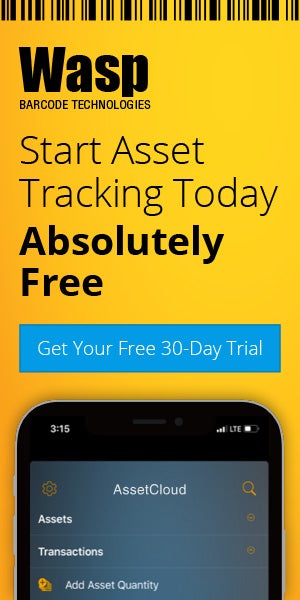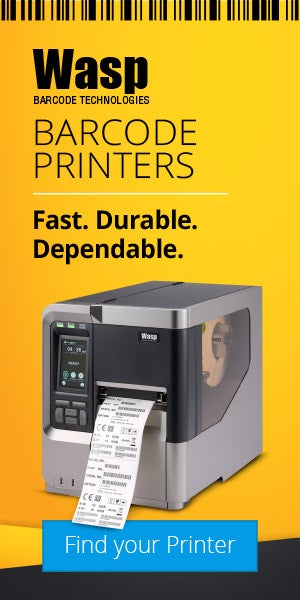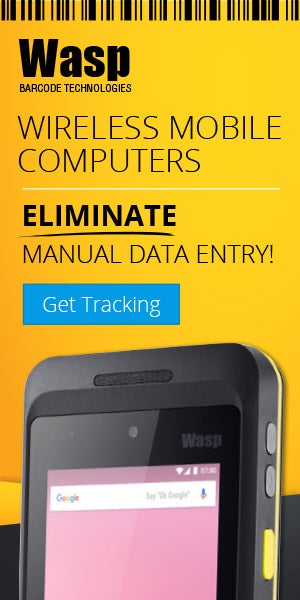Wasp Barcode Technologies: The Barcode Solution People
The New Barcode Scanner: A Play in One Act
By: Kyle Gambrell, Barcode Scanner Product Manager
Disclaimer: Dear readers, this is a blog post written as a play script. While I may be a barcoding expert, I am most certainly not an expert in script writing as you will see; so please enjoy, have fun, (I certainly did), make fun and let me know what you think.
Act I, Scene 1: Classroom with a sign above the chalkboard that reads “Advanced Barcoding”

Setting up a barcode scanner may seem to be an elementary task, but there are some good tips that can help ensure the set up goes smoothly and get your scanner to work its best in your application.
May I have the attention of the class?
Students settle down and a HUSH comes over the room
TEACHER: Thank you. Today we will be exploring the barcode scanner, and the proper steps to take when setting up a new one.
Students are visibly unhappy: (GROANS)
TEACHER: Now, now, I know this may seem a little elementary to you since you are in advanced barcoding, but hang with me, pay attention, and you just might learn something.
A student is raising her hand, excited to ask a question
Teacher notices student, and acknowledges her
TEACHER: Yes, Kate, do you have a question?

For the most part, barcode scanners are plug-and-play, but what if you to program your scanner to enter a special character or function after each scan?
I was told that barcode scanners were plug-and-play; in fact, I think it was YOU that told us that?
Laughter from students
TEACHER: Very good memory, Kate. I did say that, and for the most part they are. However, simply plugging your scanner into a computer, although it will scan, is not the proper way to get the most from your scanner. Now, class, would you like me to continue?
Class speaks in unison
CLASS: Yes, Sir.
TEACHER: Excellent. Now that I have your full attention, we will start from the beginning. When you receive a new scanner, you must resist the urge to rip into the packaging. I know this is hard, but this is an important step as the scanner may need to be returned. Now…
Teacher is interrupted by a question
KATE: Why would the scanner need to be returned?
TEACHER: Another good question, Kate, but please don’t interrupt.
Kate looks embarrassed.
TEACHER: There are many reasons a barcode scanner may be returned, and although it is rare, it is better to be safe than sorry. Now, as I was saying. Carefully take the scanner out of the box along with the accessories and instructions. Be sure to put the packaging in a safe place because if it needs to be returned you will need to send it back in the original packaging. Once that is done it is time to assemble the scanner. Follow the directions for your specific scanner, but in most cases you will just plug the cable into either the scanner or its wireless base. Now sometimes, students, there is an external power supply. If so plug that in as well; check the instructions if needed. Any questions so far?
Silence
TEACHER: Good, now it is time to plug the scanner into the computer. For this lesson we will assume that the scanner is a USB corded scan…
Teacher is again interrupted by a question
KATE: What if your scanner is cordless? I read on the internet that a cordless scanner does not talk directly to the computer, but rather to its charging base. Is this true?
Teacher looks very annoyed

For cordless scanners, it's the base that connects to the computer and you must scan the link barcode on the base so that the scanner will communicate with it.
Kate! Please don’t interrupt, and though I don’t appreciate your behavior, once again a very good question. Yes, Kate, that is true. For a cordless scanner, the cable and power supply plug into the base which plugs in to your computer. One would then scan the barcode on the base to pair the scanner to its assigned base. Does that answer your question Kate?
Kate nods her head
TEACHER: Now, where was I? Oh, yes. For this lesson we will assume that the barcode scanner we received has a corded USB connection. Plug the USB cable into your computer; you should hear a beeping sound, this means the scanner has powered on and is working.
Teacher is interrupted by a question
KATE: But sir, we already know this stuff. This is boring.
TEACHER: Ok, Kate, if you know so much, how about you inform me and the rest of the class on how to program the scanner. How would you TAB over to the next cell in an Excel sheet after every scan? Or, perhaps, could you tell us how to put the scanner into presentation mode?
Kate is red with embarrassment
KATE: No, Sir.
TEACHER: Like I was saying, programming the scanner is easier than it sounds. You simply use the Quick Start Guide. In this guide is a set of barcodes along with directions. These barcodes program the scanner with a simple scan. Now, I always recommend that that you set your scanner to the standard product defaults when you begin using a new scanner. To do this, just scan the barcode in the Quick Start Guide, oddly enough, called “Standard Product Defaults”.
Students laughing
TEACHER: The point I am trying to make, students, is that you can do the most basic programming with the Quick Start Guide. From adding a Tab or Control to putting the scanner into presentation mode, it is all right there in the guide that comes with the scanner. And the best part is that you can’t mess it up. If you program something you shouldn’t have, you can always scan the product default barcode and start over. For more advanced programming, you can find the Users Guide on the internet. Does everyone understand?
Kate has her hand raised while talking
KATE: I saw on the internet that if you buy the scanner from a company called System ID, they would help you with basic programming and also offer free tech support for the life of the product. I also read that System ID has been around for over 25 years and is the leader in barcode education. System ID is also great at…sorry sir, for interrupting again.
Kate puts her head down
TEACHER: Kate, that is an interruption that I am glad you made, as I almost forgot to mention System ID. Thank you for the reminder. System ID is a great resource for barcode scanners and they are glad to answer any of your questions…
Bell rings and students start to gather their things and head home
Teacher shouting final directions
TEACHER: Thank you, class! We will pick up tomorrow with RFID: Helpful in Retail or Government Tracking Your Purchasing Habits? Also, don’t forget your homework on barcode symbologies.
Teacher sits down at desk looking exhausted
End Scene
Curtain
 Setting up a barcode scanner may seem to be an elementary task, but there are some good tips that can help ensure the set up goes smoothly and get your scanner to work its best in your application.
Setting up a barcode scanner may seem to be an elementary task, but there are some good tips that can help ensure the set up goes smoothly and get your scanner to work its best in your application. For the most part, barcode scanners are plug-and-play, but what if you to program your scanner to enter a special character or function after each scan?
For the most part, barcode scanners are plug-and-play, but what if you to program your scanner to enter a special character or function after each scan? For cordless scanners, it's the base that connects to the computer and you must scan the link barcode on the base so that the scanner will communicate with it.
For cordless scanners, it's the base that connects to the computer and you must scan the link barcode on the base so that the scanner will communicate with it.